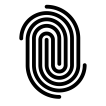Installing RabbitMQ on macOS and Setting Up Your First Environment
- Introduction to RabbitMQ and Messaging Fundamentals
- Installing RabbitMQ on macOS and Setting Up Your First Environment
- Understanding Exchanges, Queues, and Bindings in RabbitMQ with a Replay Mechanism Project
- Advanced Routing and Message Patterns in RabbitMQ: Dynamic Routing, Multi-Level Bindings, and Message Transformations
- Implementing Dead Letter Queues and Retry Mechanisms in RabbitMQ for Resilient Messaging
- Optimizing RabbitMQ Performance: Scaling, Monitoring, and Best Practices
- RabbitMQ Security Best Practices: Authentication, Authorization, and Encryption
Introduction
In this post, we’ll dive into the practical steps for setting up RabbitMQ on macOS, focusing on a local environment ideal for development and testing. Whether you’re new to RabbitMQ or revisiting its setup process, this guide will ensure you’re ready to explore RabbitMQ’s features in upcoming posts.
Enhancements:
- Objective Outline: List what readers will accomplish by the end, such as installing RabbitMQ, enabling the management plugin, and testing basic message queue commands.
- Pre-Requisites Note: Include a quick note about pre-requisites (e.g., familiarity with terminal commands, basic understanding of message brokers).
Section 1: Installing RabbitMQ on macOS
Step 1: Install Homebrew
Homebrew is the most straightforward method to install RabbitMQ on macOS. Homebrew simplifies package management on macOS and provides access to a variety of software, including RabbitMQ.
- Command:
- Verification:
- Description: Explain that Homebrew allows easy installation and version management of RabbitMQ, along with dependencies like Erlang.
Step 2: Install Erlang
RabbitMQ requires Erlang to operate, as it’s built on this language. Ensure that Erlang is installed before proceeding with RabbitMQ.
- Command:
- Verification:
Erlang plays a crucial role in RabbitMQ, providing a strong foundation for handling concurrent connections and ensuring high reliability. Built using Erlang, a programming language designed specifically for building distributed, fault-tolerant systems, RabbitMQ inherits several powerful features:
- Concurrent Connections: Erlang’s architecture is optimized for concurrency. It uses lightweight processes within the Erlang Virtual Machine (VM), allowing RabbitMQ to handle thousands of connections simultaneously. Each connection is managed as an independent process, making it easy to isolate tasks and distribute load efficiently. This capability is particularly valuable in messaging systems where many clients or services need to interact concurrently.
- Fault Tolerance and Reliability: Erlang was developed with telecom systems in mind, which require extremely high reliability. RabbitMQ leverages Erlang’s “let it crash” philosophy, where processes can fail and restart independently without affecting the entire system. This design makes RabbitMQ highly resilient to faults, automatically recovering from minor issues without manual intervention, ensuring consistent message delivery even in challenging conditions.
- Distributed System Support: Erlang’s support for distributed computing enables RabbitMQ to run in clustered environments. By clustering multiple RabbitMQ nodes, it can provide high availability and load balancing, which helps maintain uptime and reliability across the messaging infrastructure.
In essence, Erlang’s strengths in concurrency, fault tolerance, and distribution make it a powerful backbone for RabbitMQ, equipping it to manage large-scale, reliable messaging for modern applications.
Step 3: Install RabbitMQ
Now that Erlang is ready, proceed with installing RabbitMQ.
- Command:

Verification Command:

- Installation Path Note:
/usr/local/Cellar/rabbitmq/ 
Section 2: Starting RabbitMQ Server
After installing RabbitMQ, start the RabbitMQ server to initialize it and test the setup.
- Starting RabbitMQ as a background service ensures that it continues running independently of the terminal session. This setup is particularly useful because it allows RabbitMQ to remain active even after you close the terminal or log out of the system. When RabbitMQ runs as a background service, it is managed by the operating system (or a service manager like Homebrew on macOS), which handles its lifecycle.By running RabbitMQ in the background, you gain several benefits:
- Persistent Availability: The RabbitMQ server stays operational and accessible to applications and clients even after the terminal session ends. This is crucial for development and production environments where continuous availability of the message broker is essential.
- Automatic Startup: Many service managers can be configured to start RabbitMQ automatically at system boot, ensuring it’s always available without requiring manual startup each time the system reboots.
- Resource Management: Running RabbitMQ as a background service also allows it to be monitored and managed by the system’s process manager, which can handle restarts and resource allocation as needed.
To start RabbitMQ as a background service on macOS, for example, you can use Homebrew’s service command:
This command starts RabbitMQ in the background and keeps it running independently of the terminal, making it available until you explicitly stop the service with:
This setup is ideal for ensuring that RabbitMQ remains active and accessible, supporting the applications and clients that rely on it.
- Start Server:

- Check Status:

From the output of brew services list, it looks like RabbitMQ is successfully running as a background service under your user account (kinshukdutta). The Status column shows “started,” indicating that RabbitMQ is active and should remain accessible even if you close the terminal.
Here’s a quick breakdown of what this output means:
- rabbitmq: The
Statusof “started” confirms that RabbitMQ is currently running in the background. The service was launched under your user account, as shown in theUsercolumn. - Launch Agent File: The
Filecolumn provides the path to the launch agent (~/Library/LaunchAgents/homebrew.mxcl.rabbitmq.plist) that Homebrew uses to manage RabbitMQ as a background service. This file tells macOS to keep RabbitMQ running in the background and start it automatically when you log in.
Since RabbitMQ is set up as a background service, you can verify its availability by accessing the management UI at http://localhost:15672 or by running a command like rabbitmqctl status.
If you need to stop RabbitMQ, you can do so with:
And to restart it:
This background service setup ensures RabbitMQ will continue running and be available for your applications until you choose to stop it.
Section 3: Enabling the RabbitMQ Management Plugin
The RabbitMQ Management Plugin provides a web-based UI for managing and monitoring the server, making it easier to view queues, exchanges, and message flows.
- Enable Plugin:
- Access Management Interface:
Open http://localhost:15672 in your browser to access the RabbitMQ management console.

- Default Credentials: Username:
guest, Password:guest

In production environments, it’s essential to prioritize security for RabbitMQ by managing user access carefully. By default, RabbitMQ includes a guest user with the username and password set to guest. While convenient for local testing, this default user can pose a security risk if left enabled in a production environment.
Best Practices for Production Security
- Disable the Guest User: The guest user has full administrative access, which can expose the system to unauthorized access if it’s left enabled. To enhance security, disable the guest user or restrict its access.You can disable the guest user with the following command:
- Create Specific User Accounts with Limited Permissions: In production, it’s best to create dedicated user accounts with only the necessary permissions. RabbitMQ allows fine-grained access control, so you can assign different permissions based on each user’s needs.
- Implement Access Control and Permissions: Assign specific permissions to each user based on their role:
- Configure: Controls the user’s ability to declare and modify resources (e.g., queues, exchanges).
- Write: Allows the user to publish messages to queues and exchanges.
- Read: Permits the user to consume messages from queues.
For example, to create a new user with specific permissions, you might use:
- Use Strong Passwords and TLS Encryption: In production, ensure all user accounts use strong passwords. Additionally, configure RabbitMQ to use SSL/TLS encryption to protect data in transit.
By disabling the guest user and implementing access control, you create a secure RabbitMQ environment that reduces exposure to unauthorized access, helping safeguard message integrity and system reliability.
Section 4: Verifying the Installation with Basic RabbitMQ Commands
Now that RabbitMQ is installed and running, verify the setup by running some basic commands to manage queues and messages.
Example Commands
- Check Node Status:
Output: Shows the current status of the RabbitMQ server, memory usage, and active nodes.


- List Queues:

Output: Lists active queues (initially empty) and shows the message count for each.
- Stop RabbitMQ Server:
Output: Confirms that RabbitMQ has stopped.

- RabbitMQ Commands and Troubleshooting Quick ReferenceThis guide provides a quick reference for common RabbitMQ commands and troubleshooting tips. Keep this document handy for essential commands and solutions to frequent issues in managing your RabbitMQ installation.
1. Common RabbitMQ Commands
Command Description Start RabbitMQ Server brew services start rabbitmqStop RabbitMQ Server brew services stop rabbitmqCheck RabbitMQ Status rabbitmqctl statusList Queues rabbitmqctl list_queuesEnable Management Plugin rabbitmq-plugins enable rabbitmq_managementDisable Management Plugin rabbitmq-plugins disable rabbitmq_managementDeclare a Queue (rabbitmqadmin) ./rabbitmqadmin declare queue name=test_queue durable=truePublish a Message (rabbitmqadmin) ./rabbitmqadmin publish exchange=amq.default routing_key=test_queue payload="Hello, RabbitMQ!"Get a Message (rabbitmqadmin) ./rabbitmqadmin get queue=test_queue requeue=false
2. Troubleshooting Tips
Port Conflicts
- Issue: RabbitMQ’s default port
5672may conflict with other services. - Solution: Check for port usage with
lsof -i :5672. To change the RabbitMQ port, modify the configuration file (usually found at/usr/local/etc/rabbitmq/rabbitmq.conf).
Management UI Access Issues
- Issue: Can’t access the Management UI at
http://localhost:15672. - Solution: Ensure the management plugin is enabled with
rabbitmq-plugins enable rabbitmq_managementand confirm that RabbitMQ is running.
Environment Variable Conflicts
- Issue: Conflicts due to other Erlang installations affecting RabbitMQ.
- Solution: Update the
PATHvariable to prioritize the Homebrew-installed Erlang version, or set specific environment variables if needed.
Permission Issues
- Issue: Permission errors when starting RabbitMQ.
- Solution: Ensure RabbitMQ has the necessary permissions by checking file ownership and access rights in the installation directory.
Unable to Connect to Node
- Issue: Errors like “Unable to connect to node.”
- Solution: Confirm the RabbitMQ server is running, and check for any firewall restrictions that may be blocking connections.
This guide provides a foundation for managing RabbitMQ effectively. For more detailed information, consult the officialRabbitMQ documentation.
- Issue: RabbitMQ’s default port
Section 5: Testing RabbitMQ with a Simple Message Queue
To further verify RabbitMQ’s setup, create a simple test using rabbitmqadmin, a command-line tool for basic management and testing.
Step 1: Download rabbitmqadmin
RabbitMQ includes a CLI tool for management. Download it from the RabbitMQ management interface:
- Command:
The error message indicates that the RabbitMQ management interface at
http://localhost:15672is not accessible, which could be due to a few reasons. Here are some steps to troubleshoot and resolve the issue:1. Verify That RabbitMQ Management Plugin Is Enabled
The RabbitMQ management plugin provides the web-based interface and
rabbitmqadminCLI tool. To ensure it’s enabled, run:After enabling the plugin, restart RabbitMQ to apply changes:
2. Confirm That RabbitMQ Is Running
Double-check that RabbitMQ is active as a background service:
If RabbitMQ is not listed as “started,” start it with:
3. Check That Port 15672 Is Open
Port
15672is the default port for RabbitMQ’s management interface. Use the following command to check if it’s open and listening:If you don’t see any output, RabbitMQ may not be listening on that port. Ensure the management plugin is enabled and RabbitMQ is running.
4. Retry the
curlCommandOnce RabbitMQ and the management plugin are running, try downloading
rabbitmqadminagain:5. Alternative: Download
rabbitmqadminfrom RabbitMQ’s WebsiteIf issues persist, you can download
rabbitmqadmindirectly from RabbitMQ’s official GitHub repository:(Replace
v3.x.xwith the version corresponding to your RabbitMQ installation)By following these steps, you should be able to enable the management interface and successfully download
rabbitmqadmin.
The small size of the file you downloaded (
14 bytes) suggests that it did not fetch the actualrabbitmqadminscript but likely an HTML error message. This often happens if the specified URL doesn’t match a valid file in the repository.Here’s how you can correctly download
rabbitmqadmin:Steps to Download
rabbitmqadminCorrectly
- Delete the Incorrect
rabbitmqadminFile- Download
rabbitmqadminfrom the Correct URL RabbitMQ 4.0.3 may not haverabbitmqadminavailable under that version’s directory on GitHub. Try downloading from a stable version instead, such asv3.8.16, which should be compatible with your RabbitMQ setup:- Make
rabbitmqadminExecutable After downloading, ensure the file is executable:
Step 2: Declare a Queue
Using rabbitmqadmin, create a test queue:
- Command:
- Output: Confirms the creation of
test_queue.
Step 3: Publish a Message
Publish a test message to the test_queue:
- Command:
Step 4: Get the Message
Retrieve the message from test_queue:
- Command:
Output: Shows the message contents, verifying the message was successfully sent and received.

Detailed CLI Guide
1. Declare a Queue Command./rabbitmqadmin declare queue name=<queue_name> durable=true
Explanation: This command creates a new queue on RabbitMQ.
declare: Specifies an action to create an entity.queue: Defines the type of entity as a queue.name=<queue_name>: Sets the name of the queue (replace<queue_name>with your desired queue name).durable=true: Makes the queue persistent across RabbitMQ restarts.Expected Output:Queue declared
2. Delete a Queue Command:./rabbitmqadmin delete queue name=<queue_name>
Explanation: This command removes an existing queue from RabbitMQ.
delete: Specifies an action to remove an entity.queue: Identifies the entity type as a queue.name=<queue_name>: Name of the queue to delete.Expected Output:Queue delete
3. List Queues Command:./rabbitmqadmin list queues
Explanation: Displays a list of all queues on the RabbitMQ server along with details such as queue name, message count, and consumer count.
list queues: Lists all queues and provides statistics.Expected Output:+-------------+-------------+---------+
| name | consumers | messages|
+-------------+-------------+---------+
| test_queue | 1 | 5 |
+-------------+-------------+---------+
4. Publish a Message to a Queue Command:./rabbitmqadmin publish exchange=amq.default routing_key=<queue_name> payload='<message_content>'
Explanation: Sends a message to a specified queue via the default exchange.
publish: Command to send a message.exchange=amq.default: Specifies the default exchange for direct routing to a queue.routing_key=<queue_name>: Defines the destination queue by name.payload='<message_content>': The content of the message.Expected Output: No output if successful. Errors will display a message explaining the issue.
5. Get a Message from a Queue Command:./rabbitmqadmin get queue=<queue_name> ackmode=ack_requeue_falseExplanation: Retrieves a message from the specified queue.
get: Command to retrieve a message.queue=<queue_name>: Specifies the queue name to retrieve a message from.ackmode=ack_requeue_false: Acknowledges the message as processed and does not requeue it.Expected Output: Displays message details+-------------+----------+---------------+------------------+----------------+
| routing_key | exchange | message_count | payload | payload_bytes |
+-------------+----------+---------------+------------------+----------------+
| test_queue | | 0 | Hello, RabbitMQ! | 16 |
+-------------+----------+---------------+------------------+----------------+
6. Declare an Exchange Command:./rabbitmqadmin declare exchange name=<exchange_name> type=direct durable=true
Explanation: Creates an exchange for routing messages.
declare exchange: Declares a new exchange on RabbitMQ.name=<exchange_name>: Specifies the name of the exchange.type=direct: Sets the exchange type (can bedirect,topic,fanout, orheaders).durable=true: Makes the exchange persistent.Expected Output:Exchange declared
7. Delete an Exchange Command:./rabbitmqadmin delete exchange name=<exchange_name>Explanation: Removes an existing exchange from RabbitMQ.
delete exchange: Specifies the entity type as an exchange to delete.name=<exchange_name>: The name of the exchange to delete.Expected Output:Exchange deleted
8. List Exchanges Command:./rabbitmqadmin list exchangesExplanation: Lists all exchanges on the RabbitMQ server, providing information like type and durability.
list exchanges: Displays a list of all exchanges.Expected Output:+------------------+--------+---------+
| name | type | durable |
+------------------+--------+---------+
| amq.direct | direct | true |
| amq.topic | topic | true |
| my_exchange | fanout | false |
+------------------+--------+---------+
9. Declare a Binding (Bind a Queue to an Exchange) Command:./rabbitmqadmin declare binding source=<exchange_name> destination_type=queue destination=<queue_name> routing_key=<routing_key>Explanation: Creates a binding between an exchange and a queue.
declare binding: Declares a new binding between entities.source=<exchange_name>: The name of the exchange.destination_type=queue: Specifies the destination as a queue.destination=<queue_name>: The queue to bind to the exchange.routing_key=<routing_key>: Specifies the routing key for message delivery.Expected Output:Binding declared
10. List Bindings Command:./rabbitmqadmin list bindings
Explanation: Displays a list of bindings between queues and exchanges, including the routing keys.
list bindings: Lists all existing bindings on RabbitMQ.Expected Output:+-------------+------------------+----------+-------------+-------------+
| source | destination | type | routing_key | destination |
+-------------+------------------+----------+-------------+-------------+
| my_exchange | test_queue | queue | test_key | test_queue |
+-------------+------------------+----------+-------------+-------------+
11. List Users Command:./rabbitmqadmin list users
Explanation: Displays a list of all RabbitMQ users with their tags and permissions.
list users: Lists all users and their attributes.Expected Output:+----------+------------+
| name | tags |
+----------+------------+
| guest | [administrator] |
+----------+------------+
12. Add a User Command:./rabbitmqadmin declare user name=<username> password=<password> tags=administratorExplanation: Creates a new RabbitMQ user.
declare user: Declares a new user.name=<username>: Username for the new user.password=<password>: Password for the new user.tags=administrator: Specifies user permissions, e.g.,administrator,management,monitoring.Expected Output:User declared
13. Set Permissions for a User Command:./rabbitmqadmin declare permission vhost=/ user=<username> configure=.* write=.* read=.*Explanation: Sets permissions for a user on a virtual host.
declare permission: Declares permissions for a user.vhost=/: Virtual host to which the permissions apply.user=<username>: Username for which permissions are set.configure=.*: Permissions to configure (create, delete) entities.write=.*: Permissions to publish messages.read=.*: Permissions to consume messages.Expected Output:
Section 6: Common Troubleshooting Tips
Address common installation or setup issues, such as:
- Port Conflicts: RabbitMQ’s default port
5672may conflict with other services.- Solution: Suggest checking for port usage with
lsof -i :5672and provide steps to change the RabbitMQ port if needed.
- Solution: Suggest checking for port usage with
- Access Issues for Management UI: If users can’t access the management UI on
http://localhost:15672.- Solution: Ensure the management plugin is enabled and the RabbitMQ server is running.
- Environment Variable Conflicts: If other installations of Erlang cause version conflicts.
- Solution: Suggest setting environment variables or updating the
PATH.
- Solution: Suggest setting environment variables or updating the
Conclusion
By the end of this tutorial, you should have a working RabbitMQ installation on macOS, complete with the management UI and a test queue. With RabbitMQ now set up, we’re ready to explore its core features, like exchanges, queues, bindings, and message routing, in future posts.